The Audio Editor
Welcome to the LiLiCAST audio editor 🎧
I'm going to show you how to crop your audio in LiLiCAST, step by step! 😉 Each card in the script is a colored segment here.
- The first step is to listen to your audioTo play the whole recording, click on the Play button. Know that you can navigate through your recording by clicking at a specific point on the audio wave.
- To trim and play your audio, you have two options:
- Moving the blue bars at the start and end of your segments
- Using your right click
Let's start cropping your audio. To choose the start of your segment, move the blue bar on the left side of the wave. Do the same with the bar on the right side to choose the end of your segment. As another option, you can right-click on the audio wave and visually define the start or end of a segment using the "start or end here" features.How to crop with more precision?You can crop with more precision by using the right and left arrows on your keyboard, which will adjust the bars of your segment. The arrows allow you to add or remove a few milliseconds. Also, the zoom function of the audio editor is very useful to have a better view of your audio.Add segmentsNote that you can add as many segments as you want, and also delete the ones you no longer need. To add a segment, simply right-click on a gray area and select "New segment." Otherwise, cut an existing segment in half by clicking on "Split Segment". - How the audio playback button works Now that you have trimmed your audio, I will explain how the Play button works. Initially, your entire audio is played, even the grayed-out parts. To play only the defined segments, check "Play segments only." This option allows you to play the segments one after the other to give you an idea of your final audio.
- Pimp your audio / Add your audio signatureAfter the cropping phase, don't hesitate to pimp your audio! By adding an intro, an outro, and even a background track, you give personality and rhythm to your audio and you will create dynamic and original videos. LiLiCAST allows you to add your audio signature simply and professionally! Don't forget that branding is very important 💡
- The audio editor advanced featuresNow let's get to the advanced features of the audio editor. Firstly, you can change the volume of your segments, meaning you can increase or decrease the volume, but also add fades to your segments. The fade-in and fade-out make listening more fluid and remove background noise at the start or end of segments. As we don't all have the best microphones, we have included in LiLiCAST an intelligent tool that improves the quality of your audio. This tool removes background noise such as computer fans. To use it, simply click on the magic wand that you will find at the top right of each segment. Also, you can harmonize the volume of your segments thanks to the Audio Normalization feature available on the top right of the audio wave. All these advanced options allow for a clean and professional result 🚀 Also, manage the volume of your background track and your intro or outro. You can also select the segments during which to play your background track.
If you have any questions about the audio editor, don't hesitate to contact us in the chat!