The Visual Layouts
Learn how to use the LiLiCAST video editor and build dynamic videos 😉
You've just finished editing and trimming your audio. It's now time to create the slides that will illustrate your audio.
Here we guide you through creating your video, which is one of the most important parts of LiLiCAST.
The goal: create an engaging impactful video showcasing your brand content.
A quick tour of the editor 👨💻
- At the top, you will find the navigation bar to move from one step to the next.
- The bar on the right allows you to create your visuals.
- At the bottom, you will find the storyboard, which defines the order of your slides.
How to proceed to create your video?
1. Choose a format
The first step in creating your video is to choose a format. Please select the format that best fits the network or media you want to share your LiLiCAST on, you can always change it later. For example, if you plan to publish on LinkedIn, Facebook, or share on WhatsApp, the square format will be the most impactful. The vertical format can be used for Instagram stories.
2. Start creating the slides
Don't panic, you are helped by the guide and the storyboard. Slides are automatically created for the title, the columnist, and the series. This makes it easier for you to create the slides. We recommend adding 5 slides to make the video dynamic and better attract your audience's attention. To create a visual, add a slide.
3. Layout, text, and visual
Once the slide is added, and from the bar on the right, find the layout you like, choose between a template for a Title, a Person, or a Key Message of your video.
Currently, there are three types of layouts: Title, Person and Message.
- The Title is the first visual your audience will see. It's important that it catches their attention. It allows you to introduce the theme of your video.
- The Person layouts introduces the communicator and/or the subjects that are involved in your video so that it can be you, a guest or a brand. Add as many as you want!
- Message layouts are used to highlight the content of your audio, they summarize the important points you want to convey to your audience. A little tip: we advise you to add a message at the end of your video to tell your audience what to do after watching your LiLiCAST; it can be a website, an address, or a social page. In marketing, this is called a call to action. This can help you connect with your audience and allow them to be proactive.
Then, you want to add or modify your text. You can write a title and also a subtitle. The goal is to write straightforward text, such as keywords that capture the attention. If you want, improve the readability of the text by playing with the Title and Subtitle Backgrounds.
Finally, to illustrate your slides, you can use LiLiCAST's built-in image library: you have access to thousands of photos, gifs, and real videos. Otherwise, you can directly add one of your images or videos.