Intro to the Script Editor
How to use the Script Editor?
Once you've created your episode, write and build your episode script inside the Script Editor. 🙂
Main features:
1. Find on the homepage your upcoming episodes, or create a new one in one of your series. Also, find the episodes of your series directly by going to the series page.
2. Select your episode. You will arrive directly on the script editor. You can check the progress of your LiLiCAST from the navigation bar.

3. A segment is added by default. You can add a segment by clicking on "New segment".
4. Within each segment, add content cards. To do this, click on "Add..." at the top right of any segment.
5. There are three types of cards: Speech, Music, and Dialogue. Change the card type by clicking on the icon at the top left of the cards.
6. Start editing your card by adding text.
7. LiLiCAST is collaborative. You can assign a card to one of your collaborators by clicking on "Assign to" in the tab available on the top right.
8. You can save the structure of an episode by using the template feature! Click on "Template," name it, and you can use it for your next episodes.
9. Once your episode is scripted, you can record it and continue your LiLiCAST creation by clicking on "Edit Audio."
To learn more about audio recording, we invite you to click here. 😉
Advanced Features
Be aware that many advanced features are available from the script editor!
- You can add an image, and highlight your text in a content card.
Tip: The text you highlight creates key messages for the videos in your episode. Add the image and highlight the text. You will find your key messages from the video editor.
2. You can reuse segments and cards from your other episodes by using your Media Library (on the right side of the episode page). Open the library and select the segment or cards you want to add by dragging them into your episode script.
3. From the tab at the top right of your segment, you can change the color of your segments to better distinguish them in the episode and create different categories.
We'll let you browse the episode builder and discover all the great features of LiLiCAST 😉 Don't hesitate to contact us via chat on the bottom right if you encounter any problem!