Adding videos & the impact on slides/visuals edition
Adding your video & its impact on slides/visuals edition
Not only does LiLiCAST allow you to add images and gifs to your slides, but also videos. you can import videos from your files, add them from the visuals library integrated into LiLiCAST, or record yourself in the script editor.
Why should i add videos to my slides
Adding videos to illustrate your slides allows you to bary the type of visuals used. It also keeps the dynamism and energy of your LiLiCAST.
That's why, from the script editor, you can record yourself in front of the camera for a presentation or a pitch, or even record your screen for all your tutorials or if you want to capture a particular element on your screen.
A little tip, by recording yourself facing the camera, your video will gain a little touch of humanity that will most certainly appeal to your audience.

Add a video on the script or video editor
Adding a video from the script editor
In addition to the audio recording options, you can also record your screen from the script preparer. When you start a video recording of your screen, you can comment on it live, perfect for your tutorials!
When you record or import a video in this way from the script editor, you will find your video's audio in the audio editor and your video recording with synchronized sound in the slides editor.
Add a video from the slides editor
From the slides editor, you can also add a video from the LiLiCAST built-in visuals library or import your video file. If you add a video at this stage, the sound associated with it will not be added. It will only serve as visual support, like an image or a gif.
This is why an imported video must illustrate your audio, not replace it. Your LiLiCAST must gather the best of the visuals and voice to make your audience retain the key messages ✍️
You can set the beginning and end of imported videos from the video editor to select the best moment to illustrate your voice or audio recording.