Resize Images and videos within LiLiCAST
Within LiLiCAST video editor you have the option to crop and position your visuals with a blurred background. Lets see how it works: 1. Click on the 'crop' icon on the top-right corner of your video.

2. For images and gifs: You can resize the visual using the bar just below the video. Additionally, you the have the option to position your image wherever you want within the screen either by using the placement grid or dragging & dropping the image.

3. For videos: You can use the 'fit-in' icon (at the similar position as the 'crop' icon) to fit your video within the display screen with the blurred background effect.

Using these features you can make your final video more visually appealing and dynamic ! 😉