Video Editor Advanced Tips
Editing Text
Now, in the text editor you have the flexibility to reposition, resize and format the default text settings of the templates. Click on icon with 'A', on right side, and you will have access to all editing option. Drag your text anywhere on the screen to reposition it. You can resize the text by resizing the box in which text is contained. Within the editor, you have other options to play with the font, alignment, color and shadow of the text.
Editing Logo
Using the three bars icon on the right you can edit the position, size and margin for the logo of your brand.
Editing Borders
You can use the same icon, with three bars, on the right to edit borders. Change the color, thickness and margin settings for your border here.
2 Quick tips:
1) Reset back to default template design by clicking on the 'redo' button. 2) Switch off proposed transition effect within selected or all visuals by selecting 'transition' option on the right hand side menu.
We hope these advanced editing features will help you create dynamic and visually stunning videos. 😉