Segments
What you need to know about segments in the episode builder:
Segments, as seen in the Script Editor, compose, script and structure your LiLiCASTs 😄.
The segments
Segments allow you to add content to your episodes. They have a time unit (which can be modified) and are used to support the cards. In a way, a segment corresponds to a part of an episode, a column.
To add a segment, click on the "New segment" icon. You can edit the name of a segment, assign a segment to a collaborator, change the color of a segment, and, most importantly, add content cards 📝

Within the content cards, you will be able to write the script for your episode and record the audio that will appear in your videos. You can also move a segment before or after another by hand or via the Move Up/Down button.
Collapse all segments
You can change the view of an episode by collapsing the segments to get a full view. To collapse, click on "Collapse All" at the top right of the preparer page.

Once in collapse mode, click on "Expand All" to get a precise view of your episode structure and segments.
Next article: Content cards