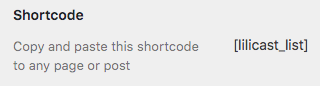Share a LiLiCAST to WordPress
The first step to share your LiLiCAST on WordPress is to link your organization's account with your WordPress site. To do this, go to your organization's page and click on the "Connect to WordPress" button located below the list of members.
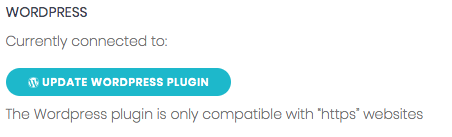
2. In the opened window, click on "download WordPress plugin". A download starts, it is the WordPress plugin from LiLiCAST.
Then go to your WordPress site and go to the "plugins" or "extensions" section. On this page, click on "Add".
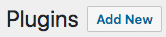
3. Then on the page for adding extensions, click on "Upload an extension".

4. Then load the previously downloaded zip file.
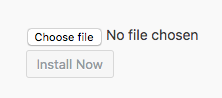
4. Then click on "Install" and then "Activate".
Once the plugin is installed on your WordPress, you can share your LiLiCASTs directly on your site by clicking on the WordPress button that appears when the video is finalized.
Your LiLiCASTs will be published by default as articles (with the text if you have added any). You can choose to publish them directly or save them as a draft. The video will automatically be saved in your WordPress Media Library.
You can also publish your LiLiCASTs on a page by generating a shortcode. To do this, open "Lilicast" in the WordPress menu and click on "generate shortcode". Choose categories, tags, the number of LiLiCASTs to be displayed. Then copy the shortcode and paste it into a text box on the page where you want to integrate your LiLiCASTs. They will be updated automatically as soon as you share them on WordPress!