The Call Room
The Call Room is an incredible for recording captivating remote conversations and interviews that you will use in your communications or podcasts!
For everyone to have great audio quality in LiLiCALL, you can use the built-in Noise Reduction 😄
Create a Call Room
First things first, go on the script editor. In a content card, click on "Call Room" from the "Audio" top tab.
Note: With card-by-card recording, you can create a Call Room for each part of your episode. The Call Room is where everything will happen.
Once created, you will find the Recording and the Guest links, as shown below.
If you are in your team the one Recording the conversation, use the Recording Link for yourself.
In addition, you can invite an unlimited number of guests to the call room.
For the host of the LiLiCALL, the "Edit call room" button allows you to edit the call room, and the "Join call room" button to join the call room and have access to all the recording features.
You will get in the Call Room and will be able to Start Recording your Conversation 🎤 While exchanging with your guests or interviewing them, you can start and stop the recording as you wish. You will eventually find these audios from the upper tab and will be able to synchronize them (see step 4).
Synchronize the recordings
Once your recordings are made, you will have to click on the "Synchronise" button. It will add your audios from your LiLiCALL to your episode.
Nice, you know now how to use LiLiCALL! 😄
...One other thing! You can either record an entire interview or conversation... or write a more elaborate script and use LiLiCALL only for certain cards.
If you happen to experience metallic sounds on LiLiCALL, simply reduce the sensitivity of your microphone in your operating system's parameters