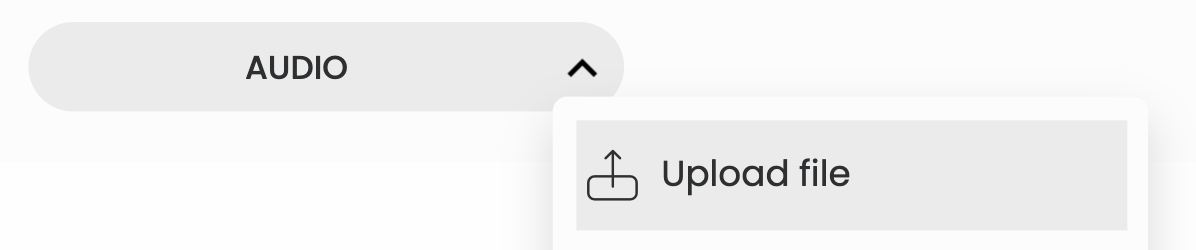Upload / replace audio in an episode
Recording audio in your episode is a mandatory step in creating your videos. LiLiCAST allows you to record directly from the application, simply and quickly. Find out now how to do it and which recording method is best for you! 😄
Recording audio with LiLiCAST
There are four ways to record audio for your episodes in LiLiCAST:
- Recording your voice with the built-in Voice Recorder available from the cards, or record yourself in video, thanks to the camera or the screen recording.

- Upload one audio or video file for your different cards.
- Record a multi-party conversation or interview, online, from LiLiCALL.
- Use Text-to-Speech from your cards.
Things to know when creating/editing your episode audio:
- The length of your episode automatically adjusts to the length of the audio you create.
- When you edit your audio, the audio of all your (unfinished) videos created from the episode will also be replaced.
To upload an audio file:
- You can at any time load an audio file (mp3 format) or video file (mp4 format) in one of your content cards to replace a recording if it didn't work properly, for example, or if you simply want to replace it with another audio or video file.