The Public Series Page
The public series page allows you to share one or more episodes from the same series.
To make episodes from your series public, click on “Create Public Page”.
By default, your public page will have no episodes shared inside, until you decide which episodes to make public.
Create a Public Series Page
To make episodes from your series public, click on “Create Public Page”.
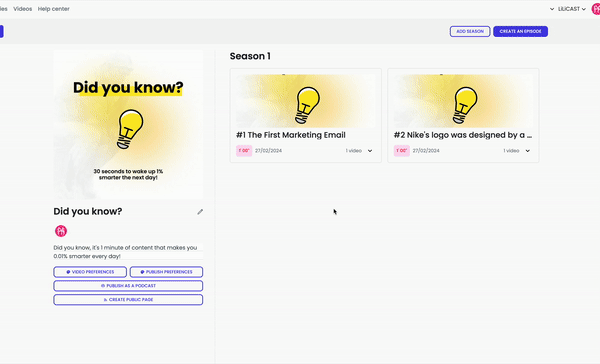
By default, your public page will have no episodes shared inside, until you decide which episodes to make public.
Share an Episode to a Public Series Page
To share an episode to a Public Series Page:
- Click on the episode’s menu dropdown
- Choose Add to public page, and the version you want to share
- Once you see the blue feed icon on the top-right, your episode has successfully been shared
You can add or remove episodes at any time from the public page.
If you want to share an episode from another series, you can easily move it to the shared series → How to move an episode to another series?
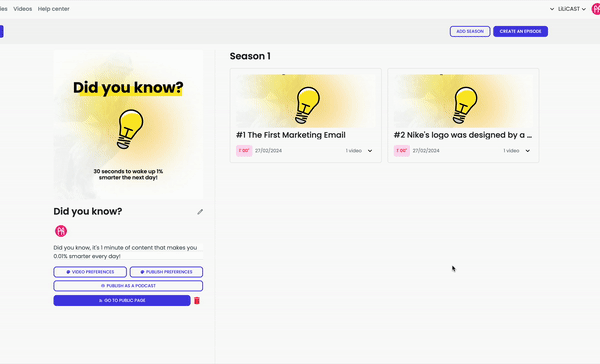
You can also directly share an episode to its series public page at the end of the creation process.
Simply keep the "Share on Series Page" box checked and your LiLiCAST will automatically be added to its series page.
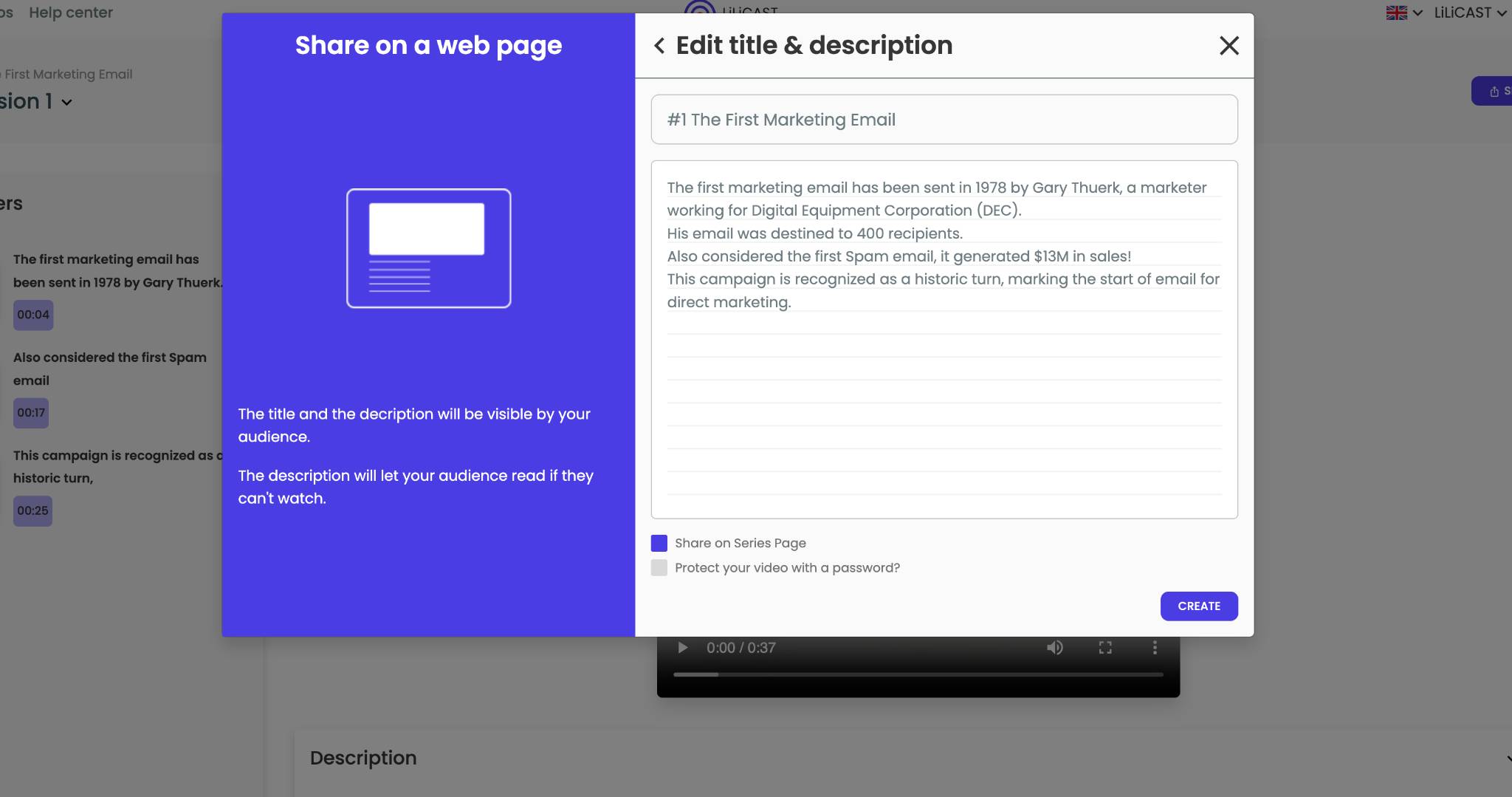
Update your published LiLiCASTs
Each time you regenerate a LiLiCAST published on a public series page, it will automatically update!
Customize your Public Series Page
You may have seen from the examples above that the series has a unified colour scheme, from the episodes to the public page's header colour.
Yes, a great series starts with a great branding! This is why we advise you to custom all elements from your series to make it shine.
Series description
Simply click on the series' thumbnail to change it
We recommend you use a 1000x1000px image for your series thumbnail, as other resolutions can sometimes result in quality loss.
Series description
Simply click on the description box to edit it.
Series colours and typography
Click on Video Preferences to modify the series colour palette and typography.
The header of your public page will be based on your series' primary colour
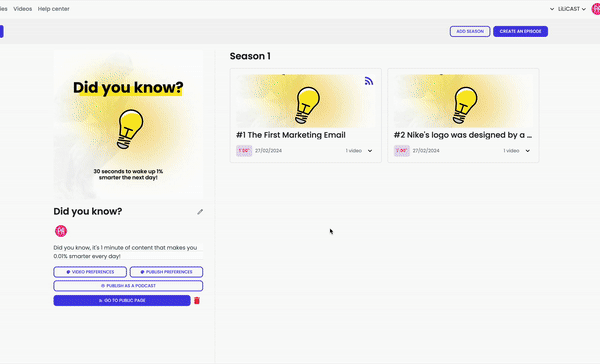
There are also more preferences you can change in this panel like,
- Typography
- Series thumbnail
- Transitions and animations
- Logo, Wave and Borders
The Episode Public page
The Episode Page appears once you click on an episode in the Public Series Page.
On this page, you can watch the episodes, see more episodes from the series, view the episode's chapters and description.
Empty chaptering or descriptions won't appear.
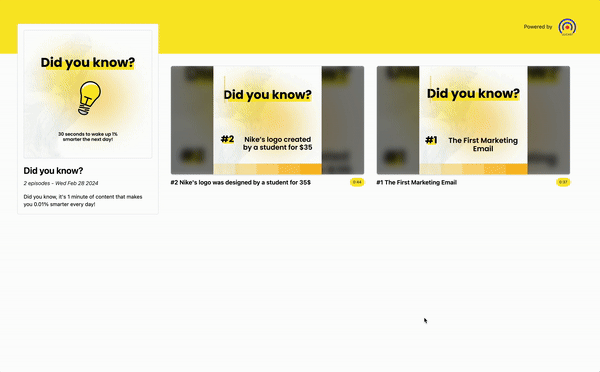
Good tips to know:
- You can disable your Public Page at any moment by clicking on the Disable button. You can re-enable the link whenever you wish.
- You can re-generate and modify your Public Page at any time if you need to make changes. The page URL will remain the same.
- When generating your Public Page, you can protect your video with a password. This is great if you only want to share your video with a specific audience or a limited amount of people.