Animate Text and Shape elements
LiLiCAST currently supports 6 different text animations:
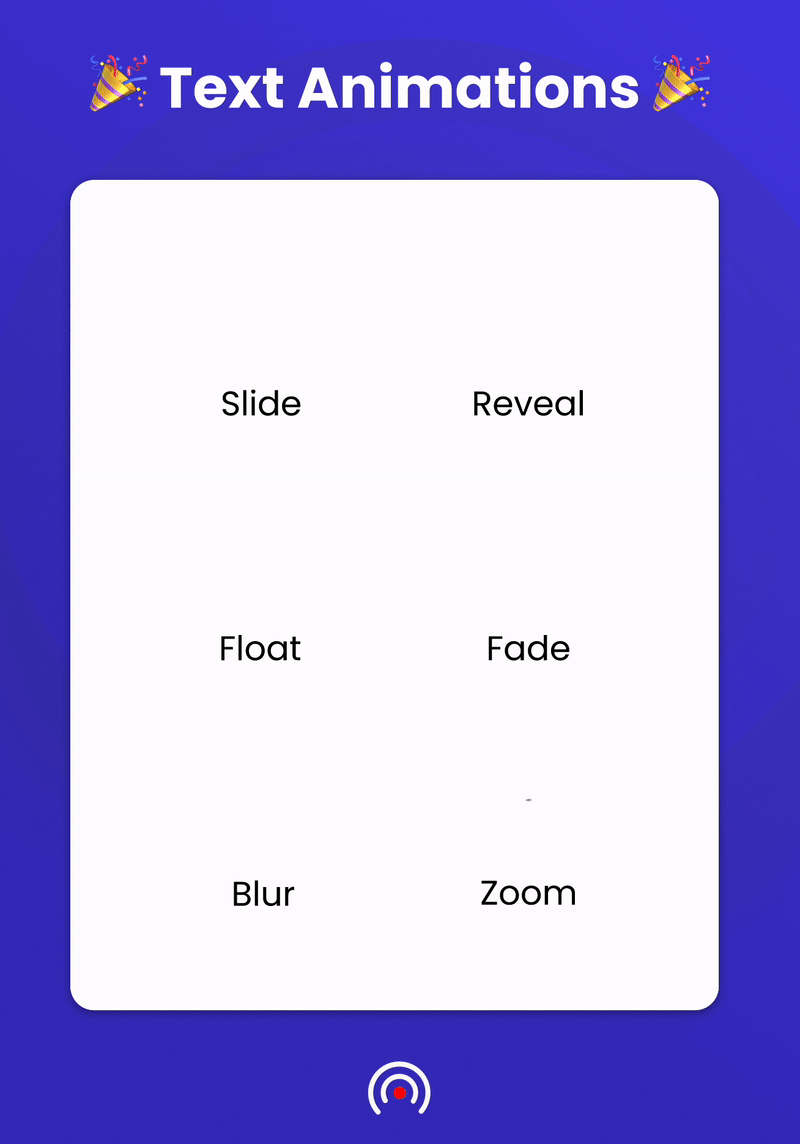
- Slide: Text will slide from one side to the center
- Reveal: Text will uncover from one side to the center
- Float: Text will appear from one side to the center
- Fade: Text will gradually appear
- Zoom: Text will grow into view
- Blur: Text will appear with a blurry, out-of-focus effect.
How to animate your Text
To start animating your text boxes, go on the text options menu, add a new text, and click the "Animation" checkbox.
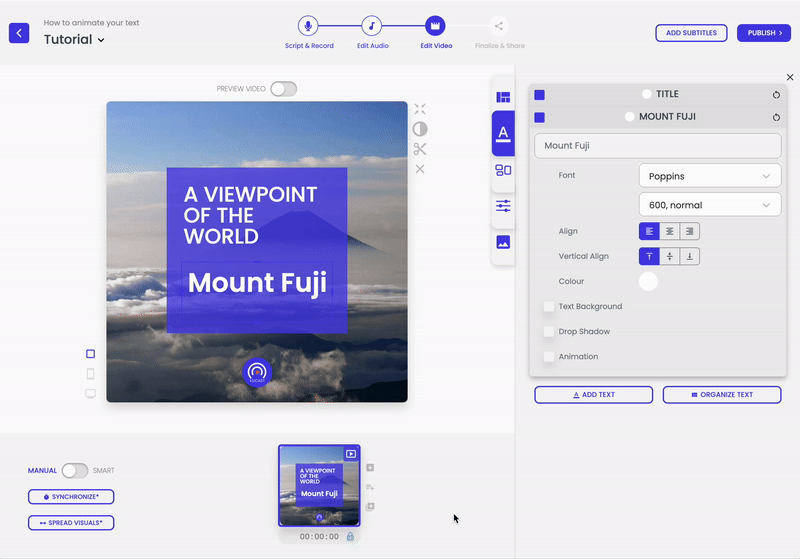
How to animate your Shapes
It's the same process as animating your text. Click the "Animation" checkbox to get started.
Choose animation direction and duration
Only the Slide, Float and Reveal animations support the direction option.
- An animation's start defines when will the text appear on screen. You can drag the slider to choose at which time of the video should the entry animation begin.
- An animation's duration defines the speed of the animation. You can drag the slider to define how long you want your animation to be.
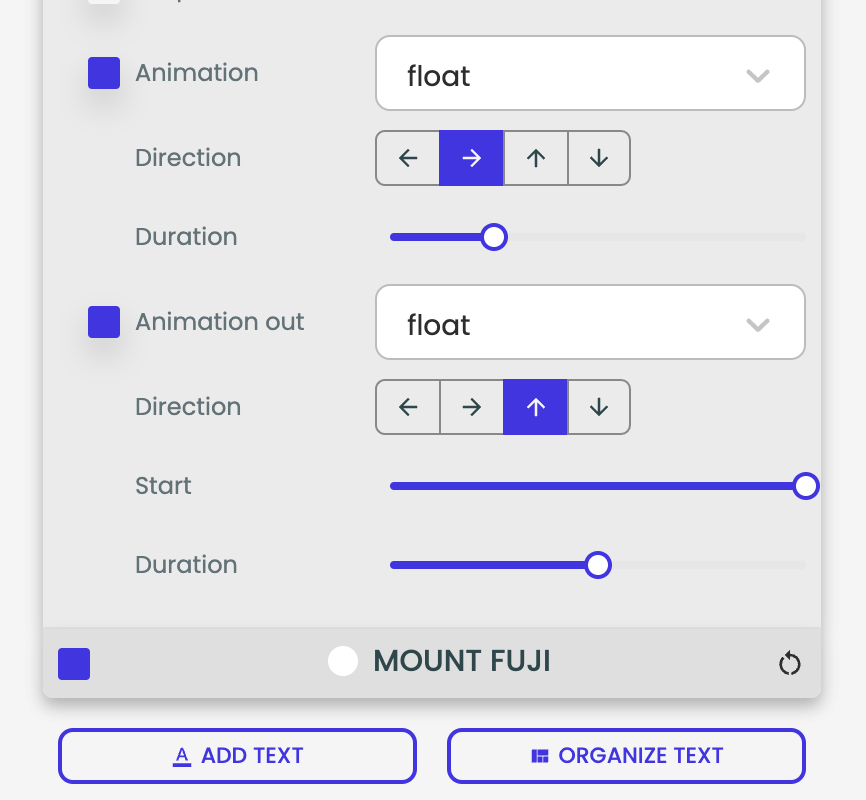
Choose the animation's duration by dragging the slider.
Animate your text / shape out
You can choose an ending animation by ticking the "Animation out" box. Play with all animations to create a catchy animation! You can modify each setting for the "In" and the "Out" animation independently.
Reset animation to default
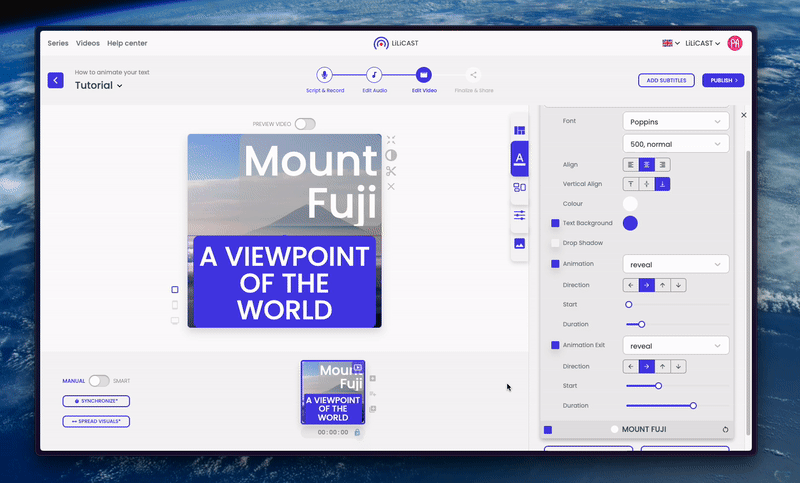
If you want to start over, simply click the looping arrow icon next to your text box' options to reset all changes to their default setting.