Add transitions between slides
What is a transition
A transition is an effect that happens between each LiLiCAST slide.
A slide can for example blur, zoom or slide into the next one, adding smoothness and rhythm to your visual content.
There are currently 10 different transitions you can choose from (more to come 🔜):
- Fade
- Fade to Black
- Pixelize
- Blur
- Zoom
- Slice
- Wipe
- Reveal
- Wipe
- Slide
How to add transitions between slides.
To add a transition between slides, simply click the two arrows icon between the two cards on the bottom of the video editor.
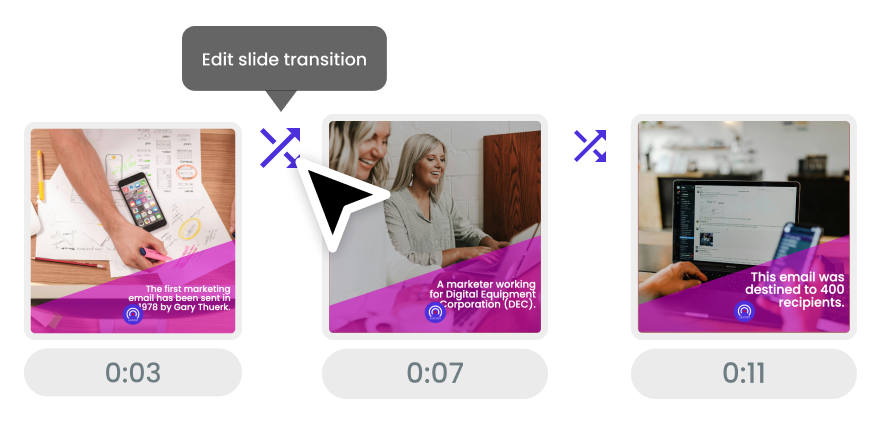
A pop-up window will appear, allowing you to choose the transition of your choice as well as how long you want the animation to occur.
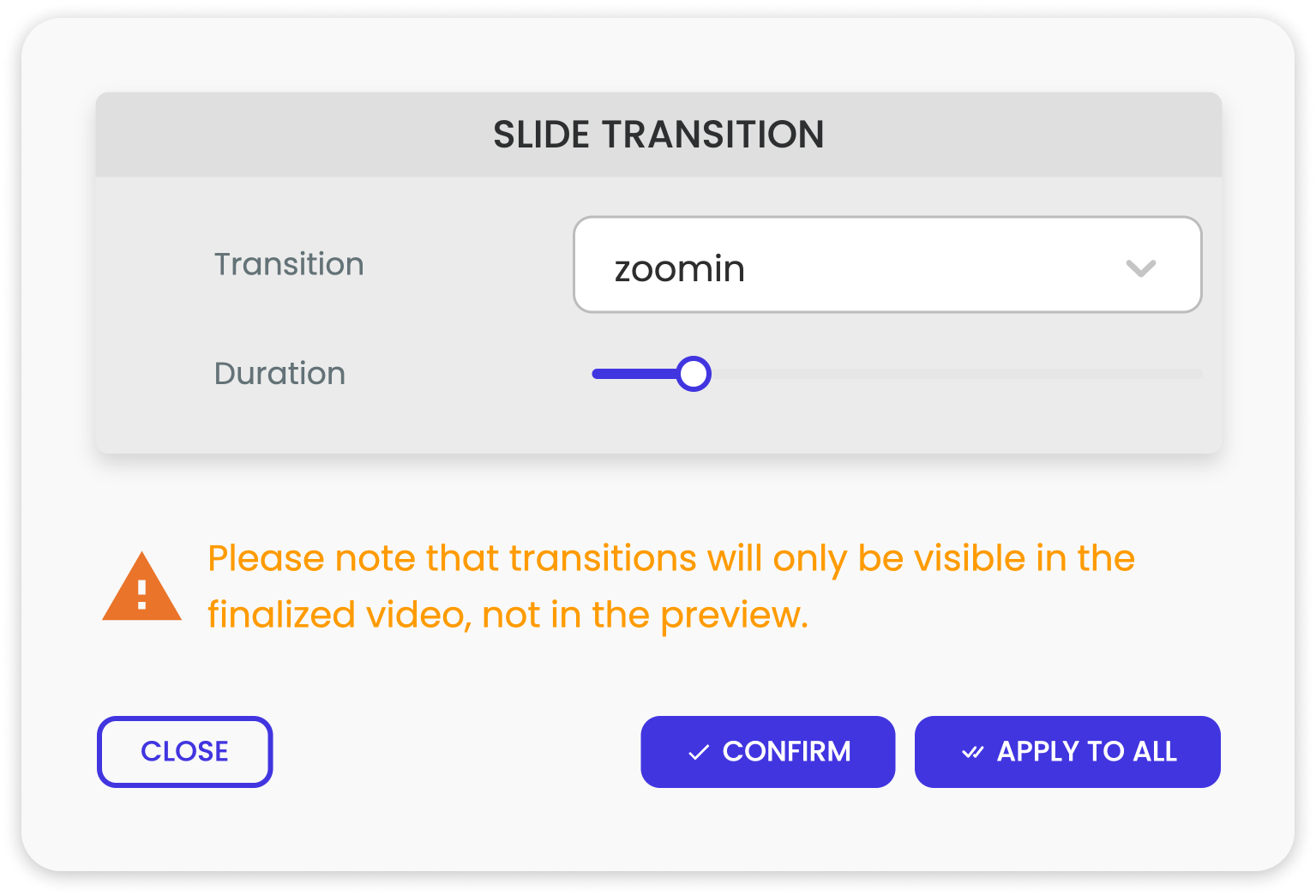
Add a transition to all slides in one click
You can apply one transition to all slides by clicking on the APPLY TO ALL button. You can always change transitions individually afterwards.
You read that right: transitions will only be visible in the final (generated) video.