Uploading / Recording Content
Uploading Content
How to Upload
To upload audio or video content:
- Click the arrow icon inside the pill located at the top center of a content card.
- Hover over the "Upload" option.
- Choose between audio or video upload.
Supported Formats
- Audio: MP3
- Video: MP4
Make sure your files are in the correct format. If not, you can use online file converters to adjust your file formats.
Drag and Drop
For a faster option:
- Open your file explorer.
- Drag and drop your content directly into the card.
Recording Content
How to Record
To record content instead of uploading:
- Select "Record" in the content options.
- Choose one of the four recording methods:
- Microphone Audio Only: Record voice-only content.
- Camera with Audio: Record both video and audio using your camera.
- Screen Recording: Capture your screen activity.
- Call Room: Initiate a collaborative recording room.
- Once recording is complete, click the black square inside the pill to stop recording.
Adding Silences
Silences are a valuable tool to add rhythm and pacing to your video content.
How to Add Silences
- In the content options, choose "Silence".
- Set the duration of the silence.
Silences are great for improving flow and giving viewers a moment to process information.
Conclusion
Thank you for learning about uploading and recording content in LiLiCAST! If you have additional questions, visit our Help Center for more detailed support.
Happy creating!