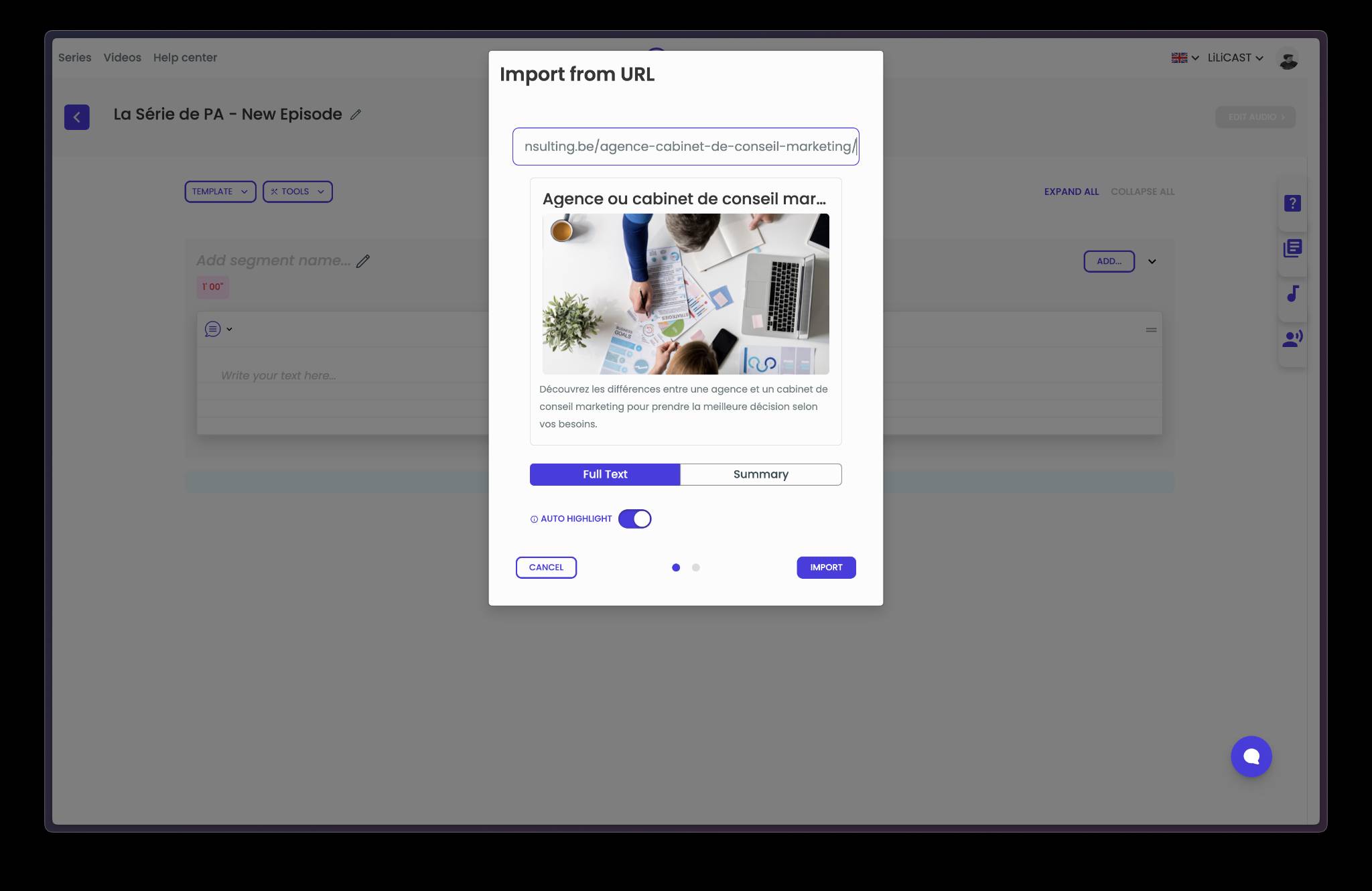Highlighting in LiLiCAST
Highlight the key elements of your script!
It's possible to highlight words and sentences in your content cards.
To do so, just select the part you want to highlight. you will then see a "Highlight" button appear.
Click it to highlight the text. You can also delete a highlighted selection by clicking on it and clicking the trash icon
Highlighting your text has two advantages:
- first, it stresses out certain parts of your text.
- second, it creates key messages in advance!
Indeed, if you create a LiLiCAST from an episode where text has been highlighted, it will automatically be added to your LiLiCAST.
You can also add a picture to your content card before highlighting the text and creating the LiLiCAST, the picture will be used for your visual!
To do so, go to the options of your content card and click on "Add a picture."
And here is the example of the created visual 👇
Auto Highlight
Certain LiLiCAST apps (URL-to-Audio and URL-to-Video) have the ability to automatically highlight the most impactful parts of your script. You are free to turn this feature off when creating your LiLiCAST.