The Media Library
This feature is part of Enterprise plans. If you don't see it, contact our account managers.
Access the Media Library
To access the Media Library, click on your profile on the top-right of the screen, and click the name of your workspace. From there, click on "Media Library" Note that you must be a workspace manager to access the media library. The media library is divided in three categories: images, videos, and audios.
Upload Assets
To upload an asset, click on the Upload button at the top of the page. You can upload multiple files at once. The supported file extensions are PNG and JPG for images, MP4 for videos, and MP3 for audios.
Tag Assets
Tags help you organize your assets and make them easier to find in your editor The predefined tags are: icon and logo for images, intro and outro for videos, and jingle and background for audios. You can also create your own tags and organize your assets however you want!
Use assets in the Editors
Now, let's use the assets in your videos ! Starting from your script editor, you can add any of your assets to your content cards using the corresponding sidebar buttons. On the audio editor, you can find your assets under the Library tab And on the video editor, you can find your images and videos under the Library tab. You can also use them as elements, such as images or icons!